Add a Departmental Shared Mailbox to Outlook - Mac
Add a Departmental Shared Mailbox to Outlook - Mac
-
In the Menu Bar, select "Outlook" then "Preferences".
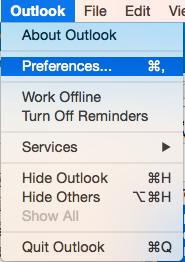
- Select "Accounts"
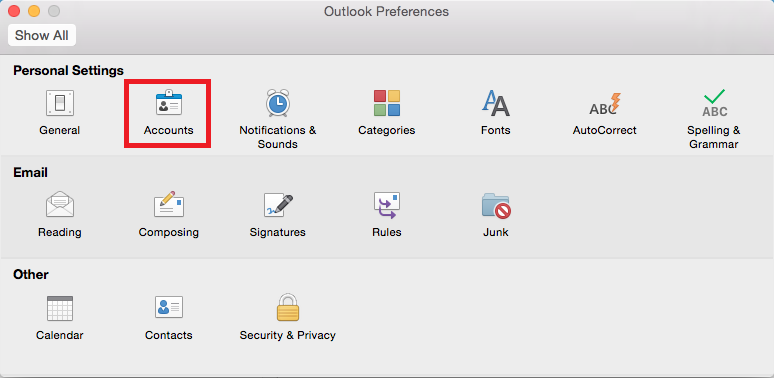
- Select your KU Account, then select "Advanced..." in the bottom right
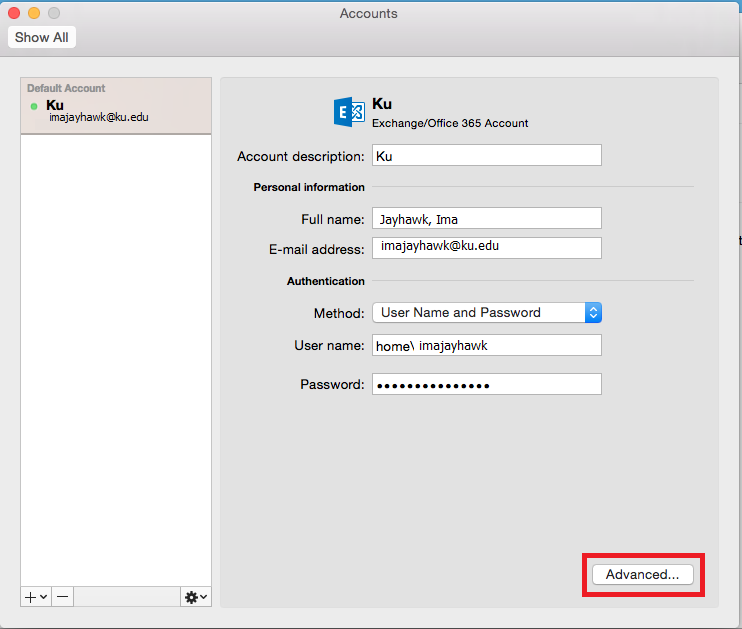
- At the top, select "Delegates"

- Under the "Open these additional mailboxes" section, select the "+" button.
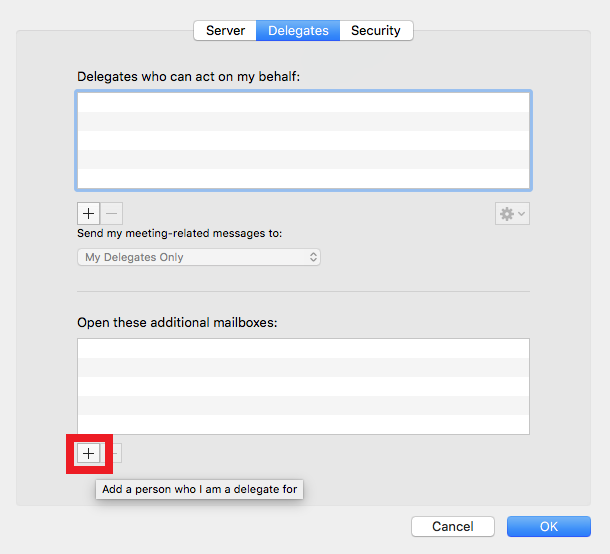
- Type the departmental shared account you wish to add, select it from the list (if necessary), and select "Add"
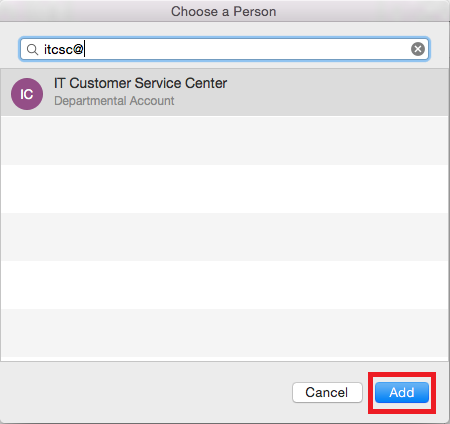
- Select "OK"
- Close the "Accounts" screen
The departmental shared mailbox is now available from the navigation pane.