How to set OneDrive to Back Up Desktop, Documents and Pictures folders - Windows
How to set OneDrive to Back Up Desktop, Documents and Pictures folders - Windows
- Right click the OneDrive Icon

- Click on settings about 3/4 to the top of the menu.
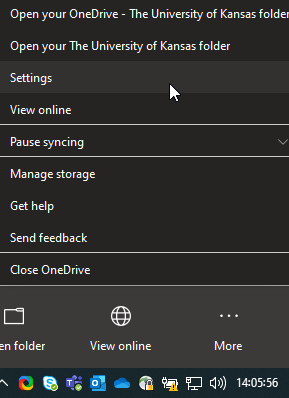
- Once in the settings panel, look for the Backup tab on the top row.

- Once in backup, click manage backup.
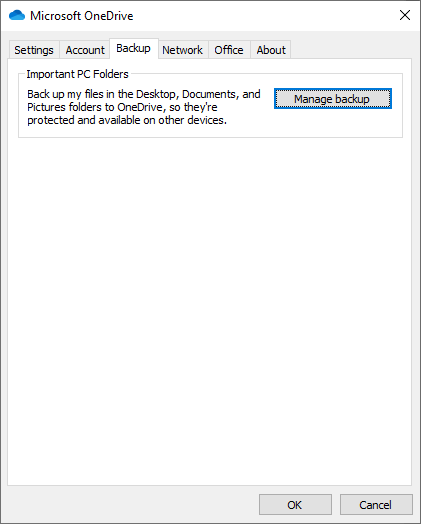
- Select all three folders (e.g., Desktop, Documents and Pictures) so that they have a blue circle.
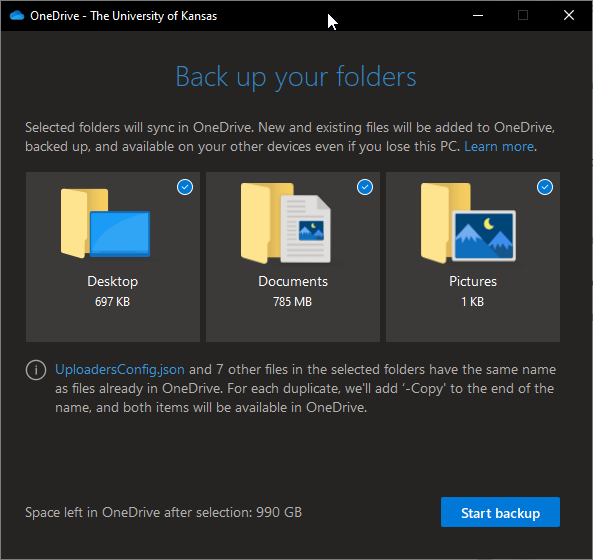
- Note: At the bottom of this window, you may see alerts saying something cannot be backed up. In this case, please reach out to CPPR IT at CPPR_Support@ku.edu for assistance.
- Click start backup. The back up window will stay open for a min or so while it starts the back up progress. It will then go away and continue to back up in the background. You can continue to use your computer as you would. If you want to check on the progress of your backup, you can click on the OneDrive icon in the task bar.