How to Fix Cannot start Microsoft Outlook Error - Windows
How to Fix Cannot start Microsoft Outlook Error - Windows
Sometimes Outlook will produce the following errors on startup. Here are the steps to resolve this issue.
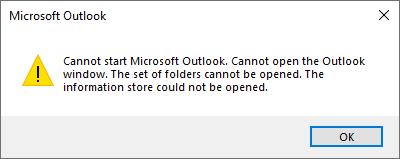
- Exit out of the above error box.
- Go to the start menu and type in Control Panel and press enter to open.
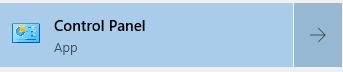
- go to the upper right hand comer of the Control Panel window and type "mail" and press enter. This should bring up "Mail (Microsoft Outlook 2016)

- Mail Setup - Outlook will apper, click on the first button, "Email Accounts"

- Next, you will see your email address, click on that.
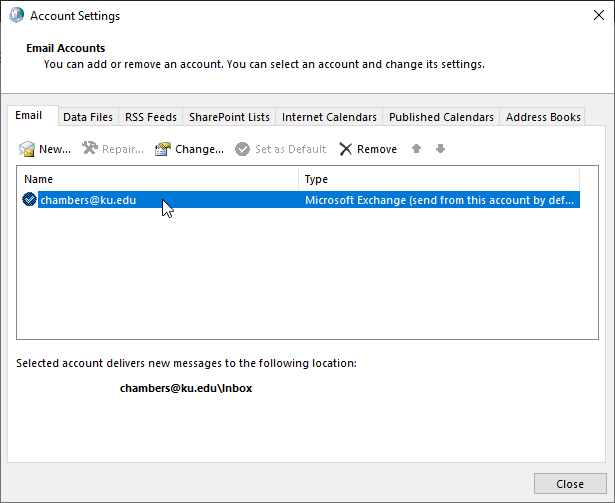
- A new dialog box called "change account should appear. Click on more settings in the lower right hand corner.
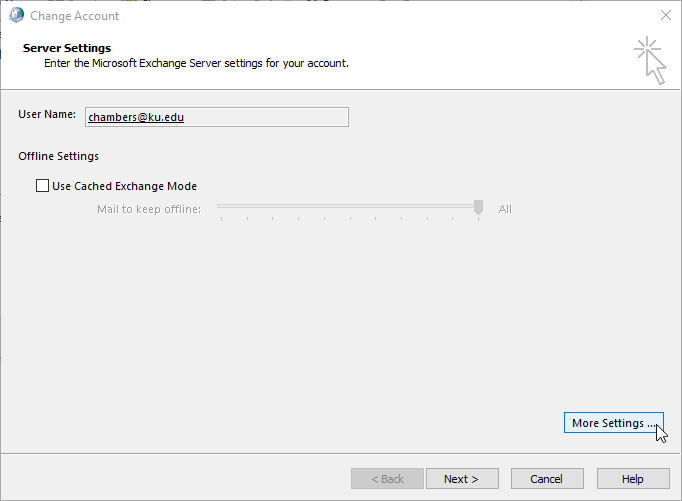
- Another Dialog box will appear, click on the third tab titled "Security".
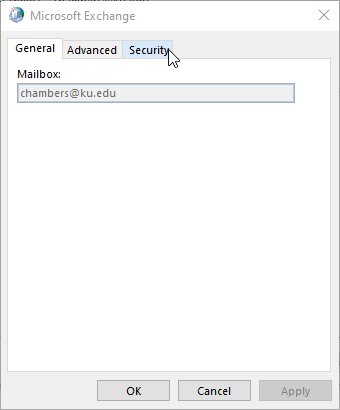
- On the Security Tab, make sure the first selection under "Encryption is checked. If it is not, go ahead and check it and press "Apply.
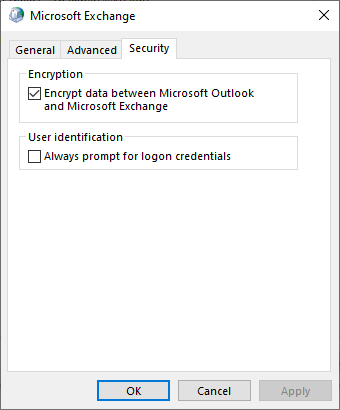
- Once checked back out of all the settings windows you just opened and try starting Outlook once more. If this does not resolve your Outlook issues, please reach out to CPPR IT at CPPR_Support@ku.edu