Set up Virtual Lab
To get started, open a web browser and visit the following address: https://virtuallab.ku.edu
- Log in with your KU online ID and password.
-
Select 'Detect Receiver'.
-
You will then be prompted to install the Citrix Receiver application. Check the box to accept the agreement and then click the 'Download' button
-
If you are prompted with a Sophos warning select 'Proceed'.
-
Click on the downloaded file to install the Citrix Receiver.
-
Select 'Yes' when prompted by User Account Control.
-
Select 'Start'.
-
Select the box to accept the user agreement then select 'Next'.
-
Do not check the "Enable single sign-on" option.
-
After installing the Citrix Receiver, return to your browser and select "Continue"
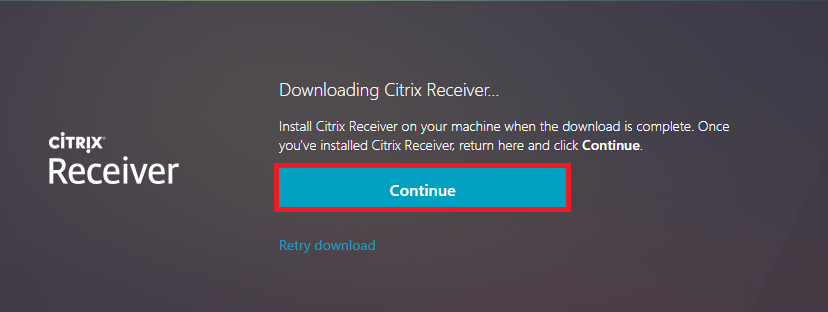
- It's possible you will encounter this screen instead. Select "Detect again" if applicable
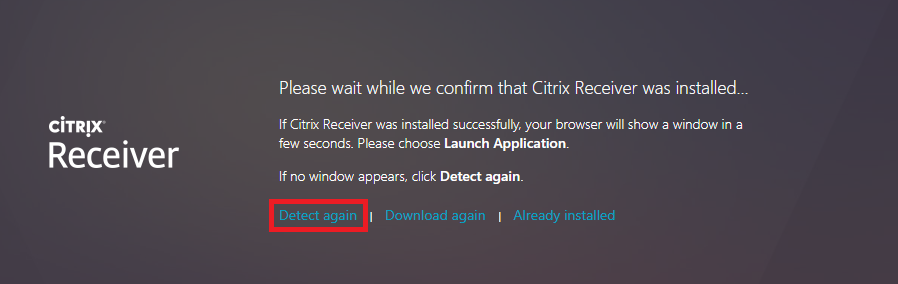
-
Select "Open Citrix Workspace Launcher". The location of this action will vary depending on the browser that you are using.
You will now have access to programs provided by Virtual Lab.If you have any questions or issues, contact CPPR IT at cppr_support@ku.edu