Switch to Large Gallery View in Microsoft Teams Meetings
Switch to Large Gallery View in Microsoft Teams Meetings
Large Gallery view lets you see up to 49 video feeds at once. Ten or more attendees must be sharing their video for Large Gallery view to be available.
- When you are in a meeting with ten or more attendees, go to the three-dots icon in the upper right hand corner of the Teams Meeting window.

- In that menu scroll down to Large Gallery (Preview).
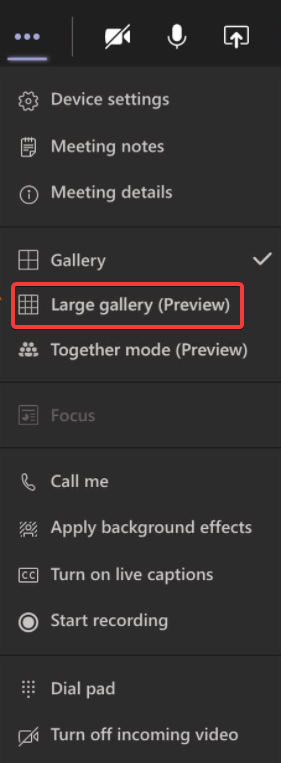
- You will now be able to see up to 49 video feeds at once.
If you have any issues or questions please reach out to CPPR IT at cppr_support@ku.edu or by starting a ticket in the upper right hand corner of this browser window.