Disable Automatic Meeting Outlook - Windows
Disable Automatic Meeting Outlook - Windows
- Go to the file menu in the upper left hand corner of Outlook
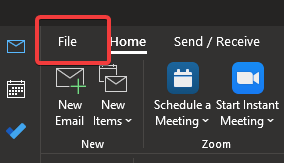
- Along the lower left hand side of the screen, click options.

- This will bring a pop up window. Click Calendar along the left hand side.
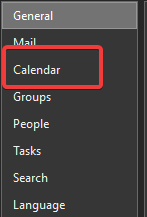
- Under the 2nd section Titled "Calendar Options" Find Add online meeting to all meetings and uncheck it.
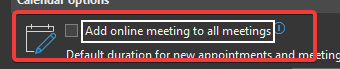
- Click okay, and now Outlook should not add a Teams meeting to all invites after adding a participant. If this change does not work, please contact CPPR IT using the New Ticket button in the upper right corner of this screen or by emailing at cppr_support@ku.edu.