Windows - How to change Adobe Acrobat back to the old User Interface
Windows - How to change Adobe Acrobat back to the old User Interface
If you are looking for the Mac version of this process, please visit this article here: https://it.kucppr.org/support/solutions/articles/13000533736
The recent update to Adobe Acrobat in 2023 introduced some changes that have resulted in the absence of certain features, impacting the workflows of many staff member. Below is step by step process to revert Adobe Acrobat to the classic User Interface.
- Open Adobe Acrobat if it is not already.
- If you have any PDF documents open, please save and close out of them at this time.
- In the far upper left hand corner, click on the Menu "hamburger" icon

- About 2/3's of the way down you will look for "Disable new Acrobat". Click that option.
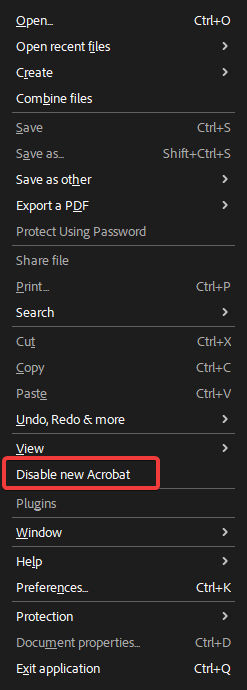
- Adobe will present a pop up stating that you will need to restart Acrobat in order to make this change. Click on the Restart button.
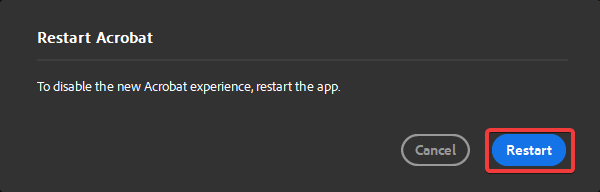
- Adobe Acrobat will restart and you should be presented with the classic user interface.
As always, if you have any questions or issues with this process, please don't hesitate to reach out to us at cpprit@ku.edu.