Mac - How to change Adobe Acrobat back to the old User Interface
Mac - How to change Adobe Acrobat back to the old User Interface
If you are looking for the Windows steps to this process, please visit this article. Windows - How to change Adobe Acrobat back to the old User Interface | Knowledge Base | CPPR IT (kucppr.org)
The recent update to Adobe Acrobat in 2023 introduced some changes that have resulted in the absence of certain features, impacting the workflows of many staff member. Below is step by step process to revert Adobe Acrobat to the classic User Interface.
- Open Adobe Acrobat if you have not already.
- Save and close out of any PDFs you may have open.
- In the Adobe Menu bar at the top, find the "View" Menu

- In the View menu, 2/3's of the way down, click the "Disable new Acrobat" button.
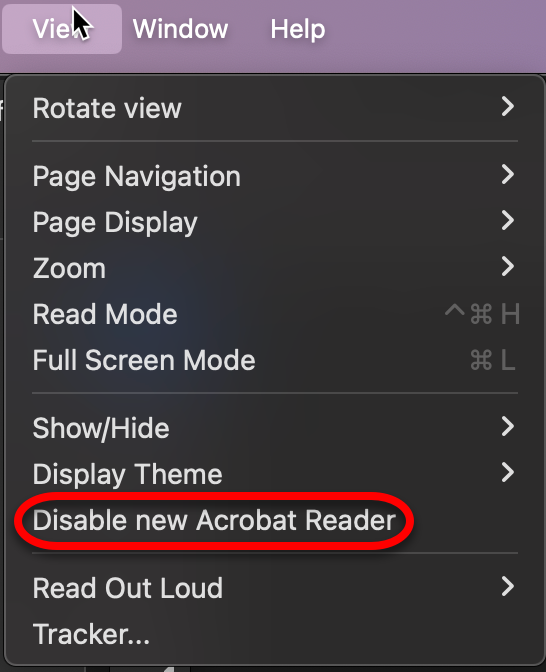
- Once you click that you will be asked to restart Acrobat. Click Restart
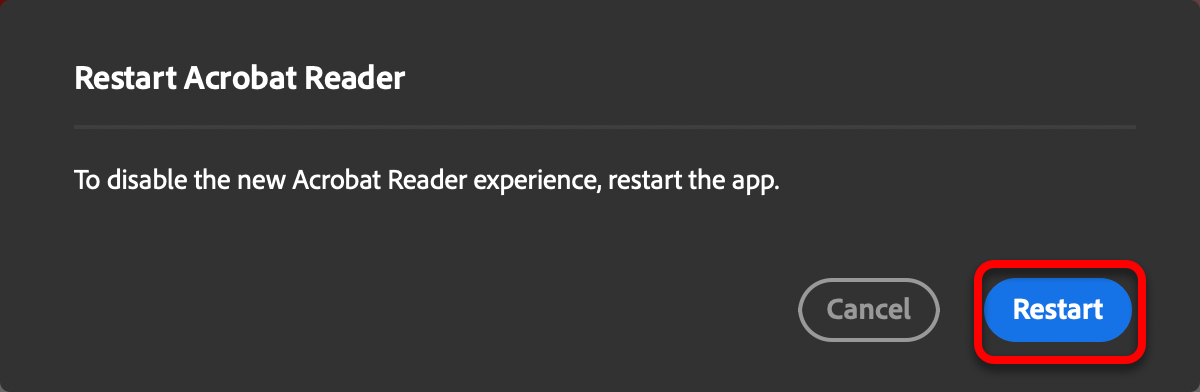
- Once you restart, you will be back in the old version of Acrobat.
If you have any questions or concerns with that, please don't hesitate to reach out to us at cpprit@ku.edu.