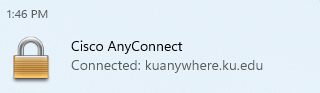Connecting to Cisco VPN via KU-Single Sign On
Please follow these steps to connect to the Cisco VPN:
Upon opening the Cisco AnyConnect, you will be greeted with the following page:

- If the field isn't populated, enter kuanywhere.ku.edu to specify the KU VPN domain.
- Click connect.
- Next, the following page will be displayed on the Cisco Secure Client, and a KU Single Sign-on page will open, enter your credentials:


- Next, a Duo push will initiate.
- Authorize the Duo push:
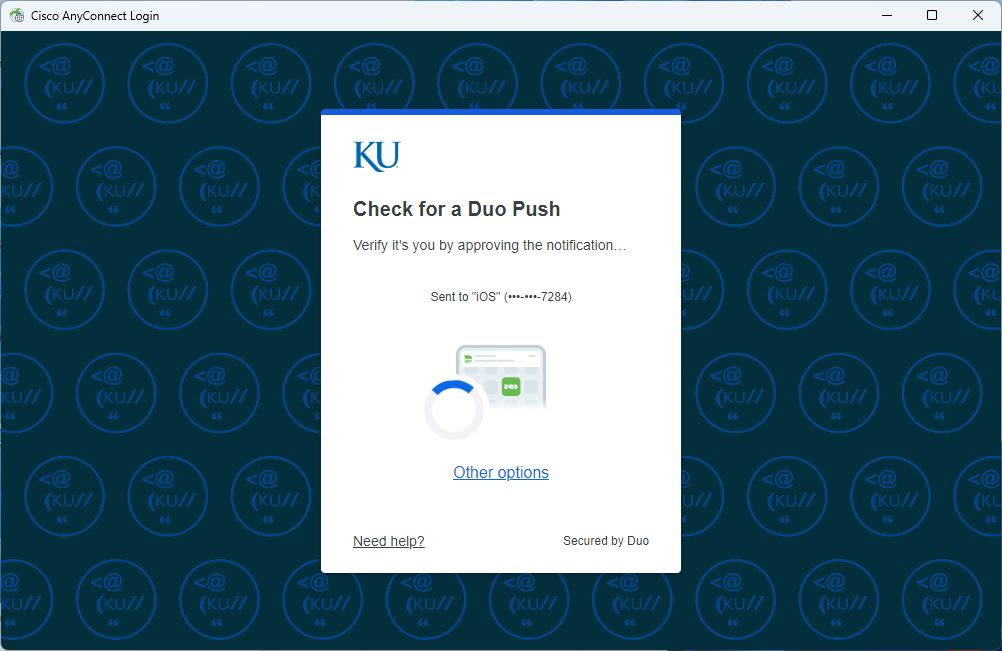
- Once you authorize the push, the following page will be presented:
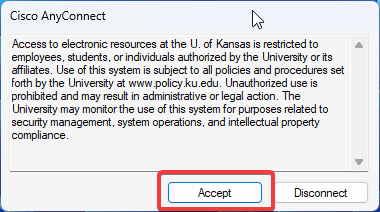
-
Accept the policy agreement.
- After clicking accept, you will be connected to the KU Anywhere VPN!